How to generate a new Player
Generating a new Streamerr Player is very straightforward – this article will walk you through the process. First, head to Player, here. Log in using the same credentials you would use to log into our website (streamerr.co). Once you’ve logged in, you’ll be on the ‘Players’ page – click the…