Enabling SSL support on your MSCP stream is a fairly straightforward process – this guide will walk you through doing this.
First, click the ‘Config’ button at the bottom of the ‘Stream Server’ box on the main page of MSCP.

On the ‘General Settings’ page, set the ‘Port +2 (:8002) function’ dropdown box to ‘HTTPS stream proxy’.

Set the ‘Select using certificate files’ dropdown box to ‘provider SSL certificate files (ariel.streamerr.co)’.

If you would like external players to also make use of SSL support on your stream, keep the ‘Use SSL for browsers only’ box unchecked. However, if you would prefer for external players to be re-directed to the standard HTTP port, then check this box. This will ensure that HTTPS is only used for web browsers.

Click ‘Set’ at the bottom of the page to save your changes.

Make sure you fully restart your stream server after making this change. This can be done by clicking the ‘Stop’ button at the bottom of the ‘Stream server’ box, on the main page of MSCP, and then clicking the ‘Start’ button.
Your stream server will now be available on two ports in parallel. xxx0 will be using standard HTTP, and xxx2 will be using SSL. For example, if your stream server port is 8000, then 8000 will be using HTTP, and 8002 will be using SSL.
Please get in touch with our support team if you encounter any issues during this process, or if you need further help!