Creating new mount points and editing existing mount points in MSCP is very straightforward. This guide will walk you through the process.
Please make sure that your streaming server is stopped before making any changes to existing mount points, or creating new ones!
Once you’ve stopped your server, head to the main page of MSCP. From here, click on the ‘Config’ button (the cog/gear icon) at the bottom of the ‘Stream Server’ box.

Once the ‘Configure Stream Server’ page has loaded, click on the ‘Add new channel’ tab. If you want to edit an existing mount point, simply select the mount point at the top of the page, rather than clicking ‘Add new channel’.

You will then be able to enter information such as the mount point URL, stream name, stream description (IceCast only), stream genre and website, as well as specify the source username and password for this specific mount point.
Further down the page, you’ll be able to set specific parameters for this mount point such as the maximum amount of listeners, maximum listener duration, the fallback mount and the backup file. There are also options to restart the stream and notify you via email if silence is detected on this mount point, change the advertised bitrate, set the metadata interval, and other advanced configuration options.
Once you’re done configuring your new mount point, click ‘Set’ at the bottom of the page to save your changes.

You’ll then see a message in the top right corner confirming your changes. Click ‘Main page’ to head back to the main page of MSCP.

Now you just need to click the ‘Start’ button at the bottom of the ‘Stream server’ box to start your server, and you’ll see your new mount point in the list.

That’s it – you’re done! Your new mount point has been created. You can also follow this guide to edit existing mount points – simply click on the existing mount point you wish to edit in the ‘Configure Stream Server’ page.