MSCP supports Ices, SC Trans, LiquidSoap, SAM Broadcaster (Classic, Pro, Studio), RadioBOSS, and Music Player Daemon for your streaming server’s AutoDJ software. This guide will show you how to change the AutoDJ to your desired choice!
Please make sure that your streaming server and AutoDJ service are both stopped before making this change! First, click on the ‘Config’ button (the cog/gear icon) at the bottom of the ‘AutoDJ’ box.

Next, click on the ‘Encoder Settings’ tab. You’ll see a dropdown box in the ‘AutoDJ type’ field – click on this dropdown box, and you’ll see a list of AutoDJ options.

Select your desired AutoDJ software. You can also change the encoder, stereo/mono mode, sample rate and bitrate that the AutoDJ will use in this page. Click ‘Set’ at the bottom of the page to save your changes.

You’ll see a message confirming your reconfiguration in the top right corner of the page. Click the ‘Main page’ button.

Please note – if you have our SAM Broadcaster/RadioBOSS add-on, and have selected either of these as your AutoDJ software, you will need to click the ‘Reinstall AutoDJ’ icon on the right hand side of the AutoDJ box in order to install the software.

Once you’re back on the main page, start the stream server, and then start the AutoDJ software by clicking the ‘Start’ button under each.

That’s it – you’re done! Your AutoDJ will now be running on your specified software.
If you have our SAM Broadcaster/RadioBOSS add-on, and want to access your AutoDJ, click the ‘Web control’ icon on the right hand side of the AutoDJ box.