Your streaming server’s status page will display various information about your stream that you can configure in MSCP. This guide will show you how to change the information that is displayed. Please note that this is only for mount points or streams where an AutoDJ is enabled and broadcasting!
Please make sure that your streaming server and AutoDJ service are both stopped before making these changes! First, click on the ‘Config’ button (the cog/gear icon) at the bottom of the ‘AutoDJ’ box.

Make sure that you are on the ‘Main Settings’ tab of the page that loads. Here, you can set your desired stream name, stream description, stream genre and stream website, as well as enabling or disabling the currently playing song title. Please note that a stream description is only supported when using IceCast.

Once you have entered your desired stream information, click ‘Set’ at the bottom of the page to save your changes.

You’ll see a message confirming your changes in the top right corner of the page. Click ‘Main page’ to return to the main page of MSCP.

Once you’re back on the main page, start the stream server, and then start the AutoDJ software by clicking the ‘Start’ button under each.

To see your changes, click on ‘Status site’ on the right hand side of the ‘Stream server’ box.

You’ll see the new information displayed on the status page.

That’s it – you’re done! Your stream information has been updated for your mount point that is using an AutoDJ service.