For broadcasting from a live source such as your DJ Mixer, you will first need the connection details of your service (these are available in your control panel). Make a note of these settings as you will need them.
Once you have your details, you will then need to download a free broadcasting application called ‘BUTT’.
BUTT (broadcast using this tool) is an easy to use, multi OS streaming tool. It supports ShoutCast and IceCast and runs on Linux, Mac OS X and Windows. The main purpose of BUTT is to stream live audio data from your computers Mic or Line input to an ShoutCast or IceCast server. Recording is also possible.
Once you have installed BUTT, you need to configure it to broadcast to your server. To do this you need to click the ‘Settings’ button, this expands the app and opens up the settings box for BUTT.
Under the ‘Main’ tab, you will see a ‘Server Settings’ menu, here you need to click the ‘Add’ button and fill in the live source connection details that your control panel provides.
Once you have filled this in, then select the ‘Audio’ tab from the ‘butt settings’ menu.
Select your LINE IN or Recording Device / Sound Card in the ‘Audio Device’ dropdown box, and set ‘Channel’ to ‘Stereo’ and ‘Samplerate’ to ‘44100’.
Select your streaming codec as required for your broadcasting needs – in most cases this is MP3. Also select your desired bitrate for the broadcast (please note that some restrictions may apply depending on your chosen streaming plan – broadcasting over your set maximum bitrate allowed will result in your server being stopped and you will need to restart it if this happens).
You may also set a recording codec and bitrate up in the recording panel, note that the higher the bitrate, the more disk space you will require for your audio file recording.
Next thing to set is the Stream Metadata (stream title) for your broadcast. This is done by selecting ‘Stream’ tab under the ‘butt settings’ and typing a title for your stream in the ‘Update song name manually’ box, then click the ‘ok’ button.
Last thing to do is check your audio recording level in BUTT, good practice is to have the input source peaking around +1 / 3db mark max. If you are broadcasting a DJ style set, it’s probably best to set the peak value to around 0 while one track is playing (to allow headroom while mixing tracks together, which should usually push the volume up to around +1 / 3db mark during a mix transition).
When all set and ready to broadcast, click the ‘Play’ button to start broadcasting to the server.
If all is well, BUTT will display ‘Broadcasting’ followed by a timer.