Winamp is one of the most popular media players around, and was a pinnacle for SHOUTcast broadcasting due to the DSP plugin. Interested in using Winamp and the original DSP plugin for encoding audio to your stream? Let’s get started!
Step 1 – Get Winamp!
You need to download the Winamp software in order to get started. Install this on your computer. Winamp is free to download and you can download it here.
Step 2 – Get the DSP plugin!
Now you have the Winamp software, you need to install the plugin that will allow you to broadcast audio to your server. You can download the plugin here.
Step 3 – Start & configure your DSP plugin.
Great – now the fun stuff starts! You’ve installed everything you need to get up & running – so let’s get everything setup.
- Start your Winamp software.
- Hit ‘CTRL + P’ to open the settings page.
- Scroll down to find the ‘Plug-ins’ section.
- Click ‘DSP/Effect’.
- Select ‘Nullsoft SHOUTcast Source DSP’ – a window called ‘SHOUTcast Source’ will appear.

Step 4 – Configure your encoder settings.
The plugin is setup & ready for your information. Most of the information you need for these fields can be found on the Quick Links page of Centova Cast, or is displayed within the AzuraCast/MediaCP interface. Our support team are on hand to help with providing any information you may need.
- Click the ‘Output’ tab.
- Click ‘Connection’
- In the ‘Address’ field, enter the server host as shown on the Quick Links page. We do not recommend using an IP based link. Your server host will normally end in ‘.streamerr.co’.
- In the ‘Port’ field enter your server port as shown in your control panel.
- In the ‘Password’ field enter your server streaming password as shown in your control panel.
- Ensure you’re using the correct password based on whether you have Auto DJ enabled.

Step 5 – Configure your broadcasting settings.
We now need to ensure that the DSP plugin broadcasts at the correct quality for our server, this ensures that our listeners can hear our stream at a suitable quality!
- Click the ‘Encoder’ tab.
- Click ‘Encoder 1’ in the ‘Encoder’ field.
- Select ‘MP3 Encoder’ in the ‘Encoder Type’ menu.
- Select the appropriate bitrate in the ‘Encoder Settings’. You can view your maximum permitted bitrate in your plan information.
Step 6 – Configure your station settings.
- Click the ‘Output’ tab.
- Click the ‘Yellowpages’ button.
- Give your station a title.
- Enter your website address, including the http:// part.
- Enter a the genre of music or content. You can list more than one, separated by commas.
- If you want the titles of songs streamed to the players, click ‘Enable Title Updates’.

Great – you’re all set! Your Winamp software and DSP plugin is now ready to get streaming. To get on air, simply head to the Output tab and hit ‘Connect’. Not working? Let our support team know and we’ll do our very best to help you out.