Uploading your music to your MSCP service is a fairly straightforward process. MSCP uses it’s own FTP software that can be used directly in your web browser, removing the need for specialised software. This guide will show you how to upload your music using this method.
First, click the ‘FTP Server’ button to the right of the ‘Account Information’ box, at the top of the main page in MSCP.

You’ll now be in the MSCP FTP page. From here, click on the ‘Media’ folder, as this is where your chosen AutoDJ software will look for media to play on your streaming server.

Once you’re in the Media folder, click ‘Upload Files’ or ‘Upload Folder’ at the bottom of the page, depending on if you want to upload a single file, multiple files at once, or an entire folder. Your operating system’s file browser will appear, where you can then navigate to the file(s) or folder(s) you would like to upload. Select your file(s)/folder(s), and then click ‘Open’ (or the equivalent) in your file browser’s window.
You can hold the CTRL key & click to select multiple files using Windows, or hold the Command key & click to select multiple files using Mac.

Your selected file(s) or folder(s) will now be uploaded to your service. Once this process is complete, that’s it, you’re done! You’ll now be able to assign that media to playlists and broadcast it on your MSCP service.