First, make sure your server has been stopped. Head to the ‘Mount Points‘ page, found in the navigation menu on the left hand side of MediaCP. Once you’re there, click ‘Manage‘ next to the mount point(s) you want to enable the AutoDJ on. Then click ‘Manage mount point‘.

Tick the ‘Enable AutoDJ on this mountpoint‘ box, and enter your desired AutoDJ settings such as bitrate, format, channels and samplerate. You can also enter a stream name, genre, URL and determine whether or not this stream is published in the ShoutCast/IceCast directory – this information will appear on your ShoutCast/IceCast status page.
Click ‘Save’ at the bottom of the page, and make sure you restart your service via the ‘Overview’ page. That’s it – you’re done! AutoDJ will now be enabled on your station.