Smart blocks are a concept exclusive to LibreTime, they are automatically populated with content, according to specified criteria.
To create a new smart block, select “smart blocks” in the left side menu, and the blue “new” button at the top of this page.
You can then set up the criteria the smart block uses to search for content, you can add as many as you wish, with the “add new criteria ” to narrow the search down.
Search criteria can be any one of the metadata categories you have set up. Modifiers depend on if your search contains letters or numbers, title has modifiers including “contains” and “starts with”, whereas the modifiers for BPM include “is greater than” and “is in the range”.
Track types can be very useful for this purpose, for example we could use the criteria “track type” “is” “jingles”, in order to set up a smart block which automatically populates with jingles. This is of course dependent on having set up your track types correctly when uploading files, see the “track types” section in this guide if you are unsure on how to do this.
Now we will move to the “advanced options”, which can be found below the search criteria when setting up a “smart block”. This section contains options which govern the behaviour of “smart blocks”
There are two kinds of LibreTime “smart blocks”, Dynamic and Static. The different uses for these will become more apparent later, but simply put, static smart blocks will create their content immediately, according to the search criteria. This allows you to view and edit in the Libary before adding it to a show.
Dynamic smart blocks are where this gets interesting. Rather than creating their content in advance, dynamic blocks do not populate with tracks until added to a show. This means you can use the same block in multiple different shows, and it will play a different selection of tracks which confirm to the specified criteria.
For example, you may have a daily show which plays reggae music. You can setup a dynamic smart block with the search “genre” “is” “reggae”, and add this to a show. If you then schedule show repeats, this block will randomly select different tracks with the genre “reggae” every time the show repeats.For more details on how to setup show repeats, see the “shows” section of this guide.
The smart block “limit”, this allows you to regulate the length of the smart block, either with a time constraint or an item constraint.
If this is set to time or time remaining in show, this could be useful if you have a lot of tracks in your library that meet the criteria you have chosen, so it doesn’t run over its time limit., When using a smart block within a show this option is useful if you also have other playlists or smart blocks, and you wish to regulate the time each block plays for.
“Allow last track to exceed time limit” is another option under advanced. This is very useful to prevent the last track in the smart block from being cut short if another item is due to begin, but note that this can also offset your schedule if not carefully managed.
Other options include “allow repeated tracks”, under normal circumstances, this option is not enabled, and Libretime will attempt to play without repeating tracks, although if you have a small number of tracks which meet the criteria, you may notice some repeats.
The sort function allows you to organize tracks by a number of criteria.