Playlists are used by the system to work out what files it needs to play & when.
You can create a new playlist by selecting “playlists” from the left side menu, then clicking the new button at the top of the page. The playlist will then be displayed on the right of the screen.
To add media to a playlist, simply select “tracks” on the left side menu, and click and drag them across into the playlist on the right side. Several playlists can be populated at once, as each will open in a new tab on the top right.
You can also organise your uploaded media by clicking the different metadata columns at the top of this view, which can be useful for finding the location of specific tracks.
Playlists can also be populated with “smart blocks”, and webstreams using the same method, but selecting one of these options on the right side menu instead of “tracks”.
If you are used to using simple autoDJ, a key difference here is that LibreTime does not utilise different playlist types. The behaviour of tracks is instead setup using a combination of shows, smart blocks and autoloading playlists, as we will cover in the next section.