Once you have uploaded your media, it’s important to ensure your video files are added to a playlist, otherwise they will not be played by the automated system. To access the playlist builder, simply click the TV Schedule button on the left hand side of your menu.

As you can see above, the schedule is currently empty – there are no user defined playlists which are currently scheduled to play. Therefore the “Default” playlist will play on loop. To manage this, simply hit the Manage Default Playlist button on the right hand side. This will launch the playlist editor.

This will allow you to organise the playlist & add any video files you wish to be apart of this playlist. Each file will play in full before moving onto the next file. Once you’re happy with your playlist, hit the Save Playlist button. You can remove the default video that is uploaded if you wish, however ensure this is replaced, otherwise your automated system will have nothing to play when there is nothing scheduled!
To create a new playlist, simply hit the New Playlist button, which will display a playlist configuration window.

Give your playlist a name, choose a start & finish time for your playlist. You can also specify a colour to help differentiate between different platylists on your schedule.
The playlist builder window will then display, meaning you can add the desired media to that playlist.
Once you’re happy with your playlist content, hit Save Playlist, reload your schedule and away you go!