First, make sure you are logged in to VDO Panel. Then, click ‘WebTV Management’ on the left-hand side navigation menu, and click ‘Playlists Management’.
On this page, click ‘Add New Playlist’ on the right-hand side of the page. This will create a new playlist for you to configure.


Here, you can set a playlist title, playback mode, status, tags, and enable or disable VOD (Video On Demand) for this playlist.

By default, playlists are set to Sequential (in order) playback, and ON. This means that the playlist is enabled, and files from it will be played. If you use tags to sort/order your media and playlists, you can enter them in the ‘Tags’ field.
If you would like files from this playlist to be accessible via the VOD service, switch the toggle to ‘ON’.
Now, click ‘Create’. Your playlist will be created, and will be available in the Playlists Management and Playlist Scheduler pages.
If you encounter any issues, simply get in touch with our friendly support team!
lk;