First of all, you’ll need to register an account with ShoutCast – this can be done here: Register an account with ShoutCast
Once you’ve created an account and logged into the Radio Manager, hover over the navigation bar on the left hand side, and click on the ‘New Radio Station’ button.

Select the ‘Basic’ plan – this is free – and click the ‘Get Started’ button.

Follow the steps to enter your station details, such as the logo, social media links, language, time zone and genres.
Once you’ve entered your station details and followed the steps, you’ll then be back at the Radio Manager dashboard. Hover over the left hand side navigation bar, click on your station name, click ‘Settings’, and then head to the ‘Advanced’ tab.

Here, you’ll see your radio GUID and authhash – this is what we will use to link your service hosted with us to the ShoutCast directory. Now, we just need to enter this authhash into the admin area of your ShoutCast Stream Status page.
Head to your ShoutCast Stream Status page, and click ‘Server Login’ in the top right corner.

The username will be ‘admin’, and the password will be the Administrator password for your account.
Once you have logged in, click on ‘Manage Authhash’ in the centre of the page.

Enter the authhash that was generated earlier, in the Advanced tab of the Settings page in ShoutCast’s Radio Manager, into the box and click ‘Save’.

If you are using CentovaCast, you’ll also need to ensure that ‘Public server’ is set to ‘Always’ in the ShoutCast tab of the Settings page. Please ensure that you click ‘Update’ at the bottom of the page, and restart your server, after making this change.

That’s it – you’re done! Your station will begin showing in the ShoutCast directory within 72 hours. Please don’t hesitate to contact our friendly support team if you require any help with this process!