To broadcast live to your Streamerr Panel service, simply follow this guide. It will be separated into two sections – the first is how to broadcast live when the AutoDJ service (LiquidSoap) is running, and the second is how to broadcast live when the AutoDJ service is not running or is disabled. Please follow the correct section!
In most cases, the AutoDJ service will be running. You can check the status of the AutoDJ by looking at the ‘AutoDJ service’ box on the dashboard.

Broadcasting live when the AutoDJ service is running
First, you will need to create a DJ account. You can do this in the ‘DJ Accounts’ page, found on the left-hand side navigation menu. Once you are there, click ‘Add Streamer’.

You’ll need to enter a username, password, and display name for this DJ account. Please note that only the username and password are used in your broadcast software – the display name is not, and is only used in the dashboard and on the public page. We do recommend that the username and display name are the same, to avoid confusion.

You can also set scheduled times for this DJ account in the ‘Schedule’ tab, and upload a custom image in the ‘Artwork’ tab. This image will be used as the default album art when this streamer is live. Once you are done, click ‘Add Streamer’.
To use a DJ account to connect, enter the server hostname and port found on the right-hand side of the page into your broadcast software. Most broadcast software will require the information in the ‘Shoutcast Clients’ box.

Then, enter the password into your broadcast software in the format shown:
djusername:djpassword (exactly as shown, with the colon, and no spaces)
For example, if your DJ account username was ‘streamerrdj’, and the password was ‘djpass’, the password for your broadcast software would be: streamerrdj:djpass
Some broadcast software may require you to select a mount name, or use the port above. If you run into any difficulty, please do get in touch with our friendly support team!
Broadcasting live when the AutoDJ service is NOT running
To connect your broadcast software to your Streamerr Panel service when the AutoDJ is not running, simply enter the connection information found in the ‘Dashboard’ page. Please note that the server address/hostname can be found in your web browser’s address bar – for example: vega.streamerr.co

Make sure you are using the username and password found in the ‘Source’ box, and not the ‘Relay’ box. If you run into any difficulty, please do get in touch with our friendly support team!