The AutoDJ will require you to upload some media before it can broadcast. To do this, click ‘Media Manager’ on the left-hand side navigation menu. Then, click ‘Select File’.

Your operating system’s file manager will open. Select the files you would like to upload (please note that you cannot select entire folders) and click ‘Open’ (or the equivalent option for your operating system).
Your selected files will now begin uploading. You will be shown the status of each file’s upload.

Your files have now been uploaded, and can be assigned to your playlists. We have a guide on doing that here.
SFTP Upload
Advanced users can also upload files using SFTP – to do this, click ‘Manage SFTP Accounts’ in the top right corner of the page.

You will need to add an SFTP user – click ‘Add SFTP User’ in the top right corner.

Enter a username, password, and if required, the SSH public keys for this user – then click ‘Save Changes’.

You can now enter the username, password, server and port into your FTP software to connect. The server and port can be found on the right hand side of the page.