Everest Cast Pro offers 2 different methods (Web Based Uploader & Upload via FTP) for uploading your media files to the AutoDJ.
Web Based Uploader
Step 1:
Login in to Everest Cast Pro Broadcasters Panel using your User name and Password.
Step 2:
From the Main navigation section, click on the”Playlists” menu. This will load the Playlist Management page. Click on the Add File Icon (+). From the “Add files to playlist” page, you can Drag and Drop one or multiple files into the drop zone to be uploaded.
It will take a few minutes for the tracks to be fully processed & available for editing.
Upload via FTP
EverestCast allows you to connect to your auto DJ server using your favorite FTP client such as our recommended tool; Filezilla.
To obtain your FTP Details, please follow the steps below:
Step 1:
Login in to EverestCast Broadcasters Panel.
Step 2:
From the Main navigation section, click on the “Settings” page.
Step 3:
From the Settings page, go to “General settings” and get the FTP Hostname, FTP username & your main password used to log in to this control panel is your FTP password.
Step 4:
Now connect your account from the provided FTP details and upload your music to the server.
Step 5:
To access the files which are uploaded via FTP: from your Broadcaster Panel Main navigation section Click on “Playlists” Menu & Playlist Management page load. Now Click on the Add File Icon (+) and you see the list of uploaded files.