To activate the Listener map feature, you will need to create a Google account.
Firstly, open https://console.cloud.google.com/projectcreate.
Create a project on Google, you might be asked to setup a billing account, as use of the API is no longer offered free of charge.
After the project is created, open https://console.cloud.google.com/apis/
Click on Enable APIS and Services link on the main page, find Maps Javascript API in the list, and enable it for the project.
Open https://console.cloud.google.com/apis/ again, click credentials from the left menu and click create credentials then select API Key, your Google Maps API key is created, copy the key.
If the links are down or moved, search on Google about maps api key to start over.
Login to your SonicPanel >> Click Google API Key from the left menu under the Manage Account, enter your API key and save the changes.
Your Google listener map should now be live!