Enabling the AutoDJ for your CentovaCast service is very straightforward – simply follow the steps listed in this article.
First, make sure your server has been stopped. Head to the Settings page, found under the Configuration header on the left hand side of CentovaCast. Click on the AutoDJ tab, and then change the ‘AutoDJ status’ dropdown box to ‘Permitted and enabled’.

Make sure that you click the ‘Update’ button at the bottom of the page after step 1, otherwise this change will not save.

Once you have made this change and saved it, you will then see the AutoDJ heading appear on the left hand side, with the Playlists, Media and Files managers accessible underneath. That’s it – AutoDJ is now enabled on your station!